To verify your Connectivity Standards Alliance (Alliance)-issued Vendor ID (VID), you'll need to generate a transaction JSON file and run the command in the Google Home Developer Console.
Make sure you are doing this process on a machine with access to the dcld
command line tool and the appropriate DCL account for your VID.
DCL WebUI keys
If you created your DCL account and associated keys using the
DCL WebUI, you must
import them into dcld before you can verify your VID.
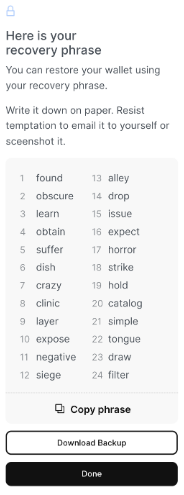
- Locate your mnemonic recovery phrase. You should have saved the mnemonic phrase when you created the key in WebUI. The mnemonic phrase consists of 24 words.
If you don't have
dcld, make sure you have goLang 1.3 installed.There's also a prebuilt version of DCL for Ubuntu. See the Distributed Compliance Ledger (DCL) on GitHub for more information.
Import your key using BIP39 Mnemonic. Enter the following command in
dcld.dcld keys add mykey --recoverEnter your bip39 mnemonic found obscure learn obtain suffer dish crazy clinic layer expose negative siege alley drop issue expect horror strike hold catalog simple tongue draw filter {"name":"jack","type":"local","address":"cosmos1n78djl9spdwcwrmq2z8skxeqqcz7q3n9rhu9ml","pubkey": "{\"@type\":\"/cosmos.crypto.secp256k1.PubKey\",\"key\":\"AghA9HLRUhOAQzC0ZWzZGcPEPtKrGSIpQ4uhjXH9ZNcr\"}"}
Your key should now be imported and you should be able to run the signature commands as requested by our Developer Console.
Mnemonic phrase
Your BIP39 mnemonic can be used to recover or reconstruct your secret keys. Don't share your mnemonic phrase. It should be kept private and secured as if it were your private DCL key.
If you haven't backed up your mnemonic recovery phrase there is no direct way to recover or import your DCL keys for use with dcld.
Account holder
VID Verification requires a Distributed Compliance Ledger (DCL) mainnet account; testnet is not supported. If you are an account holder for your company, to verify your VID:
From the list of projects, click Open next to the project you want to work with.
Click Develop.
Under Vendor ID (VID), select CSA-issued vendor ID (to certify) and enter your CSA-issued vendor ID.
Click Verify VID to continue.
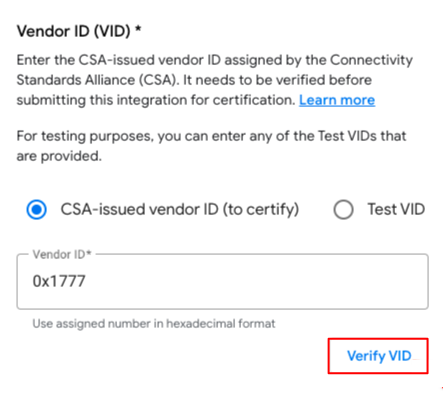
This generates a DCL transaction.
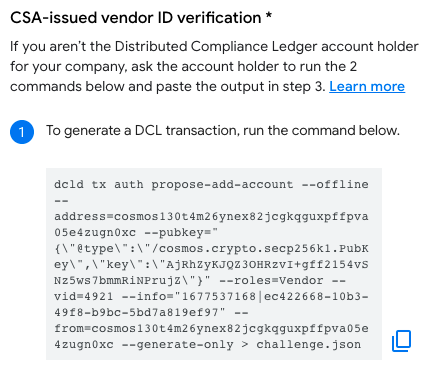
Open a terminal window.
If you haven't used
dcldbefore, import the key by executing the following command:dcld keys import key-name key-fileYou will be prompted to enter the decryption passphrase for the exported key which was used during the export process.
Copy and execute the first command as shown.
Now run the second command in your terminal.
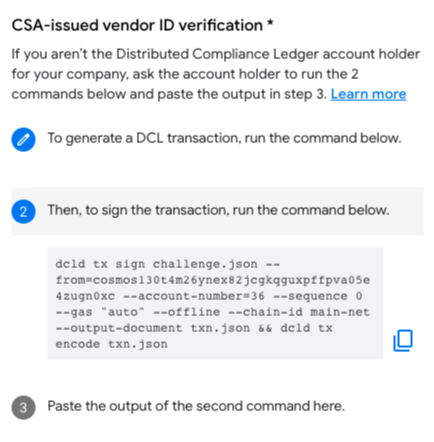
Paste the output from the second command and click Submit.
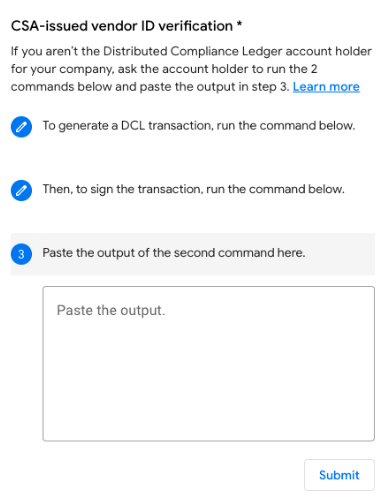
Ownership of your VID will be verified.
- If your production VID is verified, you'll receive a green check mark.
Click Save & continue to finish.
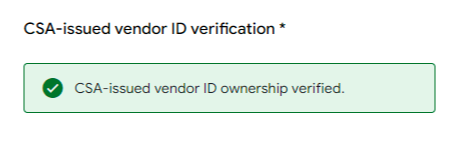
- If your production VID is rejected, you'll receive a red exclamation mark with the issues that need to be fixed.
- If your production VID is verified, you'll receive a green check mark.
Click Save & continue to finish.
Non-account key holder
If you are not a DCL account holder, you should work with an account holder to verify the VID.
If the account holder has access to Developer Console, ask them to verify the VID using the instructions in Account holder.
If the account holder doesn't have access to Developer Console:
- Get the generated commands and send the command to the account holder.
- Enter the result from the second command and click Submit.
- Ownership of your VID will be verified.
- If your production VID is verified, you'll receive a green check mark.
Click Save & continue to finish.
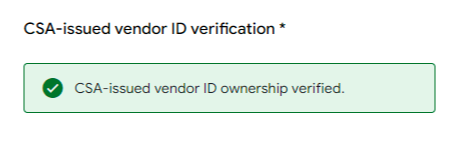
- If your production VID is rejected, you'll receive a red exclamation mark with the issues that need to be fixed.
- If your production VID is verified, you'll receive a green check mark.
Click Save & continue to finish.
