Certification test type
Follow the steps in this section if you used the Certification test plan type for your Matter integration. Certification test plans are specifically for Matter certification, and are not editable.
Before submitting your Matter integration for certification review, be sure the following steps are complete:
Test Results review — Validates Google Home Test Suite results and any additional materials that apply to the device certification.
If the Matter device is a Matter Bridge, Test Suite results are required for all the devices listed in the Connectivity Standards Alliance (Alliance) Certification document.
Company profile review — Confirms the accuracy of the company information. You cannot apply for certification if you have not completed your company profile.
Policy review — Verifies that your integration complies with Google's policy guidelines.
- Upload the before and after product images before creating a version.
- Your Field Trial needs to end before submitting a version for certification. Each Field Trial is conducted against a specific version of your integration, and the results of each Field Trial are associated with the respective version.
- Ensure you've completed commissioning tests for Production users (not just Developer and Field Trial users).
If your integration includes App info, you may need to submit a video for verification to expedite the certification review. Record commissioning your device with your app using this process:
- Fast pairing
- Scanning QR code
- Choosing your app from App Picker
- Connecting your device on your app
- Sharing your device from your app to the Google Home app (GHA)
If your device supports Cloud-to-cloud and Matter, provide videos that show successful deduplication. The following commissioning flows should be recorded:
Commission using Cloud-to-cloud then Matter:
- Pair your device with Cloud-to-cloud
- Show the device in GHA
- Pair the same device again with Matter
- Show the devices merging into one in GHA
Commission using Matter then Cloud-to-cloud:
- Pair your device with Matter
- Show the device in GHA
- Pair the same device again with Cloud-to-cloud
- Show the devices merging into one in GHA
Show a sample SYNC response that captures the Matter unique ID of the device.
Upload your videos using the Upload documentation button in Figure 1 when submitting your integration.
Submit your integration for certification
Once all reviews are complete, you can submit your integration for certification.
- Go to Matter > Certify.
- Any integrations that are ready for submission appear in the
Integrations for certification
section.
- If the status is Not Ready, click View issues to see the instructions on how to move forward.
- In Figure 1, select the Test Suite results from the Select test result drop-down list to include in the certification process.
- Create and upload a zip file (using the Upload documentation button in
Figure 1)
containing:

Figure 1: Documentation for Certification test type - Your Field Trial results with responses in a non-editable spreadsheet, if applicable.
- A video of your app displayed on App Picker.
- Documentation that verifies your ownership of the PID, including the Alliance Certificate stating that your product is certified for Matter. Click here for an example.
- Make sure all sections of the Submit certification page are completed and all required information has been uploaded.
- Click Submit when ready.
Once submitted, your integration appears in the Submitted for Certification section.
The certification review results will be sent to the email address provided in the Developer Contacts section. Once your integration is certified, you can choose to launch your integration immediately or later.
If the review was rejected, see Check Certification Status for more information.
CSA Interop test type
Follow the steps in this section if you used the CSA Interop test plan type for your Matter integration. Alliance Interop test plans allow you to skip the test stage in Google Home Developer Console and use your Alliance Interop Test Lab results instead. This test option is available for all supported device types.
Before submitting your Matter integration for certification review, be sure the following steps are complete:
Company profile review — Confirms the accuracy of the company information. You cannot apply for certification if you have not completed your company profile.
Policy review — Verifies that your integration complies with Google's policy guidelines.
Upload the before and after product images before creating a version.
Ensure you've completed commissioning tests for Production users (not just Developer and Field Trial users).
Submit your integration for certification
- Go to Matter > Certify.
- Any integrations that are ready for submission appear in the
Integrations for certification
section.
- If the status is Not Ready, click View issues to see the instructions on how to move forward.
- Create and upload (using the Upload documentation button in Figure 2)
a zip file containing:
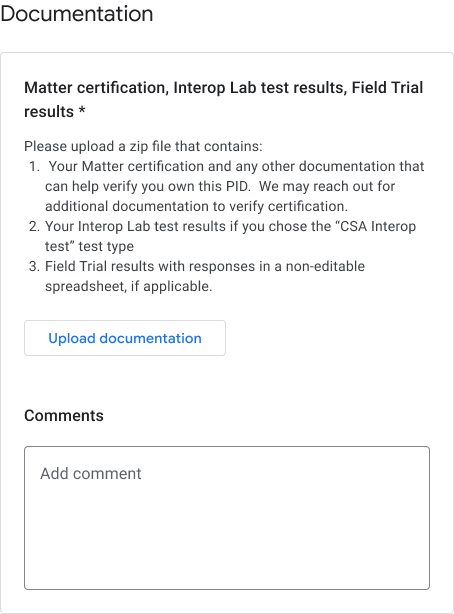
Figure 2: Documentation for CSA Interop test type - Interop lab results.
- Documentation that verifies your ownership of the PID, including the Alliance Certificate stating that your product is certified for Matter. Click here for an example.
- Make sure all sections of the Submit certification page are completed and all required information has been uploaded.
- Click Submit when ready. Once submitted, your integration appears in the Submitted for Certification section.
The certification review results will be sent to the email address provided in the Developer Contacts section. Once your integration is certified, you can choose to launch your integration immediately or later.
If the review was rejected, see Check Certification Status for more information.
Withdraw submission
Any integrations listed in the Submitted for Certification section can be cancelled.
- Select the integration version you would like to withdraw and click Withdraw.
- In the confirmation dialog, click Withdraw to confirm.
After withdrawing, the withdrawn version is moved back to the Integrations for certification section and the status changes back to Ready.
Console statuses
The following Console statuses are encountered in the Certification phase:
| Section | Status | Description | Requirement | What to do next |
|---|---|---|---|---|
| Integrations for certification | Ready | This version of the integration is ready to be submitted for certification review. |
Alliance-issued vendor ID is used (not Test VID). Company profile has been submitted. |
Submit this version of the integration for certification review. |
| Integrations for certification | Not ready | This version of the integration didn't meet criteria. |
Alliance-issued vendor ID is not used. Company profile has not been submitted. |
|
| Submitted for certification | In review | This version of the integration is in certification review. | Successful submission. |
Wait for approval. or
Withdraw the submission if desired. |
| Submitted for certification | Approved | The certification submission for this version of the integration was approved and can be launched. |
|
Launch or schedule a launch for this version of the integration. |
| Submitted for certification | Rejected | This version of the integration didn't meet certification criteria and can't be resubmitted. | Approval criteria weren't met. |
View issues that are listed in the console. Create a new version that meets the approval criteria and submit that version for certification. or
Provide justification for failed certification tests, if applicable. |
