To create a new Matter integration, you must first have a project as described in Create a developer project. Once your project is set up, go to the Google Home Developer Console:
From the list of projects, click Open next to the project you want to work with.
Click Add Matter integration.
If this is the first time you're creating a Matter integration, you are taken to the Matter resources page, where you can view Matter development documentation and read about some tools.
When you're ready to continue, click Next: Develop, which displays the Matter checklist page. Click Next: Setup.
If this is not the first time you're creating a Matter integration, you'll find yourself at the Setup page.
On the Setup page, enter your Product name.
Click Select device type and select the device type from the drop-down menu.
In the Configuration page, enter a Vendor ID (VID).
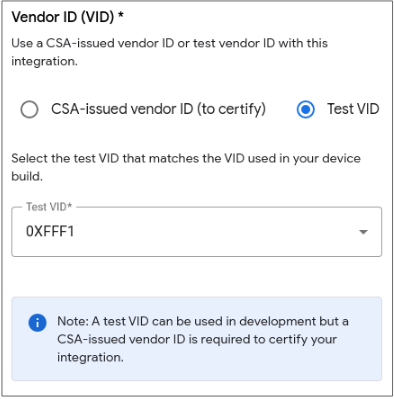
By default, you can use one of the VIDs allocated by the CSA for testing purposes. Select one of the following:
0xFFF1,0xFFF2,0xFFF3,0xFFF4.To use a Production VID so that your integration can be certified and launched, you must first have it verified by Google to ensure that it has been issued to you by the CSA.
This VID should be implemented in your device's firmware.
To submit for verification, select Connectivity Standards Alliance (Alliance)-issued vendor ID (to certify). To learn more about the verification process, see Verify a Vendor ID.
Information about the device is read from the Matter Basic Information Cluster. The Product ID encoded in your device's firmware must match the Product ID of the Matter integration in the Developer Console.
Click Save & continue, which saves the Matter integration configuration.
VID and PID can only be used once for one integration. If you want to use the same VID or PID in your integration, you need to either:
- Edit the integration using the VID or PID to a different VID or PID.
- Delete the integration using the VID or PID.
Troubleshooting
Verify the credentials for your device
When you use your own Alliance-assigned VID, ensure that you have the correct credentials on the device:
- Certification Declaration (CD).
- Device Attestation Certificate (DAC) and its certificate chain.
For more information, see Create Matter device test certificates.
