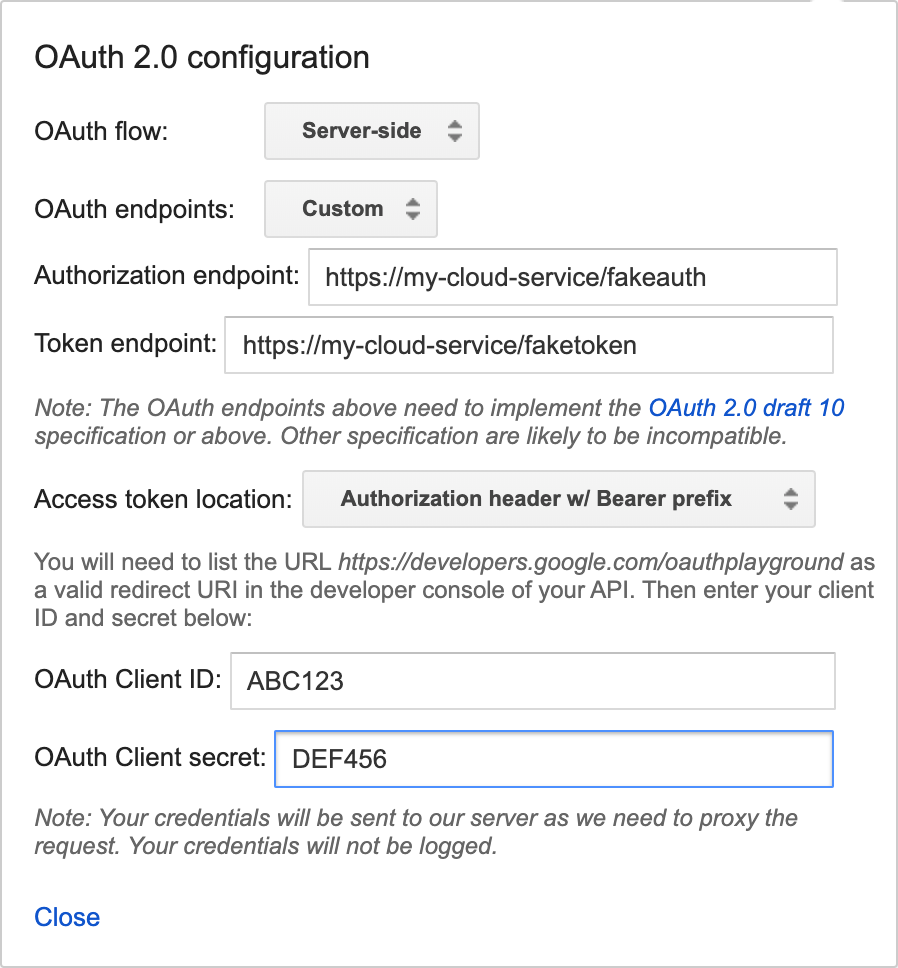作为一项重要功能,Report State 可让 Google Home Action 主动将用户设备的最新状态回报给 Google Home Graph,而不是等待 QUERY intent。
Report State 会向 Google 报告与指定 agentUserId(在原始 SYNC 请求中发送)相关联的用户设备的状态。当 Google Assistant要执行一项需要了解设备当前状态的操作时,它可以直接在 Home Graph 中查询状态信息,而无需先向各种不同的第三方云发出 QUERY intent,然后再发出 EXECUTE intent。
如果不用 Report State,当客厅中有来自多个提供商的灯时,“Ok Google,调亮客厅的灯”命令需要解析发送到多个云的多个 QUERY intent,而不是根据之前报告的内容直接查询当前的亮度值。为了提供最佳用户体验,Assistant需要获取设备的当前状态,而无需数据往返设备。
在设备的初始 SYNC 之后,该平台会发送 QUERY intent,用于收集设备的状态来填充 Home Graph。在此之后,Home Graph 仅存储随 Report State 一起发送的状态。
调用 Report State 时,请务必提供给定特征的完整状态数据。Home Graph 会按特征更新状态,并在调用 Report State 时覆盖相应特征的所有数据。例如,如果您要报告 StartStop 特征的状态,则载荷需要同时包含 isRunning 和 isPaused 两者的值。
开始使用
如需实现 Report State,请按以下步骤操作:
启用 Google HomeGraph API
-
在 Google Cloud Console中,前往 HomeGraph API 页面。
转到 HomeGraph API 页面 - 请选择与您的smart home项目 ID 相匹配的项目。
- 点击启用。
创建服务账号密钥
按照以下说明从 Google Cloud Console生成服务账号密钥:
-
在 Google Cloud Console 中,前往服务账号页面。
前往“服务账号”页面。您可能需要选择相应项目,然后才能访问“服务账号”页面。
点击 创建服务账号。
在服务账号名称字段中,输入一个名称。
在服务账号 ID 字段中,输入一个 ID。
在服务账号说明字段中,输入说明。
点击创建并继续。
从角色下拉菜单中,依次选择服务账号 > Service Account OpenID Connect Identity Token Creator。
点击继续。
点击完成。
在服务账号列表中,选择您刚刚创建的服务账号,然后从 操作菜单中选择管理密钥。
依次选择添加密钥 > 创建新密钥。
对于密钥类型,选择 JSON 选项。
点击创建。包含密钥的 JSON 文件就会下载到计算机。
调用该 API
从下面的标签页中选择一个选项:
HTTP
Home Graph 提供 HTTP 端点
- 使用下载的服务账号 JSON 文件创建 JSON 网络令牌 (JWT)。如需了解详情,请参阅使用服务账号进行身份验证。
- 使用 oauth2l 获取具有
https://www.googleapis.com/auth/homegraph范围的 OAuth 2.0 访问令牌: - 使用
agentUserId创建 JSON 请求。 以下是报告状态和通知的 JSON 请求示例: - 将报告状态和通知 JSON 与你对 Google Home Graph 端点的 HTTP POST 请求中的令牌合并。作为测试,以下示例演示了如何在命令行中使用
curl发出请求:
oauth2l fetch --credentials service-account.json \ --scope https://www.googleapis.com/auth/homegraph
{ "requestId": "123ABC", "agentUserId": "user-123", "payload": { "devices": { "states": { "light-123": { "on": true } } } } }
curl -X POST -H "Authorization: Bearer ACCESS_TOKEN" \ -H "Content-Type: application/json" \ -d @request-body.json \ "https://homegraph.googleapis.com/v1/devices:reportStateAndNotification"
gRPC
Home Graph 提供 gRPC 端点
- 获取 Home Graph API 的协议缓冲区服务定义。
- 按照 gRPC 开发者文档进行操作,为其中一种受支持的语言生成客户端存根。
- 调用 ReportStateAndNotification 方法。
Node.js
Google API Node.js 客户端为 Home Graph API 提供绑定。
- 使用应用默认凭据初始化
google.homegraph服务。 - 使用 ReportStateAndNotificationRequest 调用
reportStateAndNotification方法。它会返回一个包含 ReportStateAndNotificationResponse 的Promise。
const homegraphClient = homegraph({ version: 'v1', auth: new GoogleAuth({ scopes: 'https://www.googleapis.com/auth/homegraph' }) }); const res = await homegraphClient.devices.reportStateAndNotification({ requestBody: { agentUserId: 'PLACEHOLDER-USER-ID', requestId: 'PLACEHOLDER-REQUEST-ID', payload: { devices: { states: { "PLACEHOLDER-DEVICE-ID": { on: true } } } } } });
Java
适用于 Java 的 HomeGraph API 客户端库为 Home Graph API 提供绑定。
- 使用应用默认凭据初始化
HomeGraphApiService。 - 使用
ReportStateAndNotificationRequest调用reportStateAndNotification方法。它会返回一个ReportStateAndNotificationResponse。
// Get Application Default credentials. GoogleCredentials credentials = GoogleCredentials.getApplicationDefault() .createScoped(List.of("https://www.googleapis.com/auth/homegraph")); // Create Home Graph service client. HomeGraphService homegraphService = new HomeGraphService.Builder( GoogleNetHttpTransport.newTrustedTransport(), GsonFactory.getDefaultInstance(), new HttpCredentialsAdapter(credentials)) .setApplicationName("HomeGraphExample/1.0") .build(); // Build device state payload. Map<?, ?> states = Map.of("on", true); // Report device state. ReportStateAndNotificationRequest request = new ReportStateAndNotificationRequest() .setRequestId("PLACEHOLDER-REQUEST-ID") .setAgentUserId("PLACEHOLDER-USER-ID") .setPayload( new StateAndNotificationPayload() .setDevices( new ReportStateAndNotificationDevice() .setStates(Map.of("PLACEHOLDER-DEVICE-ID", states)))); homegraphService.devices().reportStateAndNotification(request); }
测试报告状态
为了让您的Cloud-to-cloud集成为认证做好准备,请务必测试 Report State。
为此,我们建议使用 Home Graph Viewer 工具,这是一款无需下载或部署的独立 Web 应用。
Report State 信息中心仍可用,但已被弃用,不再受支持。
报告状态信息中心
前提条件
您需要服务账号密钥和 agentUserId 才能测试Cloud-to-cloud集成。如果您已拥有服务账号密钥和 agentUserId,请参阅部署 Report State 信息中心。
部署报告状态信息中心
获取项目的服务账号密钥和代理用户 ID 后,从 Report State 信息中心下载并部署最新版本。
下载最新版本后,请按照随附的 README.MD 文件的说明进行操作。
部署 Report State 信息中心后,可以通过以下网址访问信息中心(将 your_project_id 替换为您的项目 ID):
http://<your-project-id>.appspot.com
在该信息中心内,执行以下操作:
- 选择你的账号密钥文件
- 添加你的 agentUserId
然后,点击 List。
系统会列出你的所有设备。系统填充列表后,你可以使用 Refresh 按钮更新设备状态。如果设备状态发生更改,则该行会以绿色突出显示。
报告状态差异
基于查询的报告状态准确性用于衡量设备的最新报告状态与用户查询时设备状态的匹配程度。此值应为 99.5%。
错误响应
调用 Report State 时,您可能会收到以下某个错误响应。这些响应以 HTTP 状态代码的形式出现。
400 Bad Request- 由于语法无效,服务器无法处理客户端发送的请求。常见原因包括 JSON 格式错误,或针对字符串值使用null而非 ""。404 Not Found- 未找到请求的资源,但未来可能提供这些资源。通常情况下,这意味着我们找不到所请求的设备。这也可能意味着该用户账号未与 Google 关联,或我们收到的agentUserId无效。请确保agentUserId与 SYNC 响应中提供的值一致,并且您处理 DISCONNECT intent 的方式正确无误。
在线和离线状态报告
设备离线后,您应在设备出现相应行为后的 5 分钟内将 <code{"online": code="" dir="ltr" false}<="" translate="no"> 报告给 Report State。相反,当设备恢复到在线状态时,您应在设备出现相应行为后的 5 分钟内将 <code{"online": code="" dir="ltr" translate="no" true}<=""> 报告给 Report State。 每当设备恢复在线状态时,合作伙伴都应使用reportStateAndNotification API 报告所有当前的设备状态。
此示例显示了 light 设备类型处于在线状态,并报告了所有当前设备状态。
"requestId": "test-request-id",
"agentUserId": "agent-user-1",
"payload":{
"devices": {
"states": {
"device-id-1": {
"brightness": 65,
"on": true,
"online": true
}
"notifications": {},
}
}
}