Toda integração do Cloud-to-cloud precisa incluir um mecanismo para autenticar usuários.
Com a autenticação, é possível vincular as Contas do Google dos usuários às contas de usuário no seu sistema de autenticação. Isso permite identificar seus usuários quando seu atendimento recebe uma intent de casa inteligente. A casa inteligente do Google só aceita OAuth com um fluxo de código de autorização.
Nesta página, descrevemos como configurar seu servidor OAuth 2.0 para que ele funcione com a integração do Cloud-to-cloud.
Vinculação de Contas do Google com OAuth
No fluxo do código de autorização, você precisa de dois endpoints:
O endpoint de autorização, que apresenta a interface de login aos usuários que ainda não fizeram login. O endpoint de autorização também cria um código de autorização de curta duração para registrar o consentimento dos usuários ao acesso solicitado.
O endpoint de troca de tokens, responsável por dois tipos de trocas:
- Troca um código de autorização por um token de atualização de longa duração e um token de acesso de curta duração. Essa troca acontece quando o usuário passa pelo fluxo de vinculação de contas.
- Troca um token de atualização de longa duração por um token de acesso de curta duração. Essa troca acontece quando o Google precisa de um novo token de acesso porque o que ele tinha expirou.
Diretrizes de design
Esta seção descreve os requisitos e as recomendações de design para a tela do usuário que você hospeda para fluxos de vinculação do OAuth. Depois que ele é chamado pelo app do Google, sua plataforma mostra uma página de login no Google e uma tela de consentimento para vinculação de contas ao usuário. O usuário é redirecionado de volta para o app do Google depois de dar o consentimento para vincular as contas.
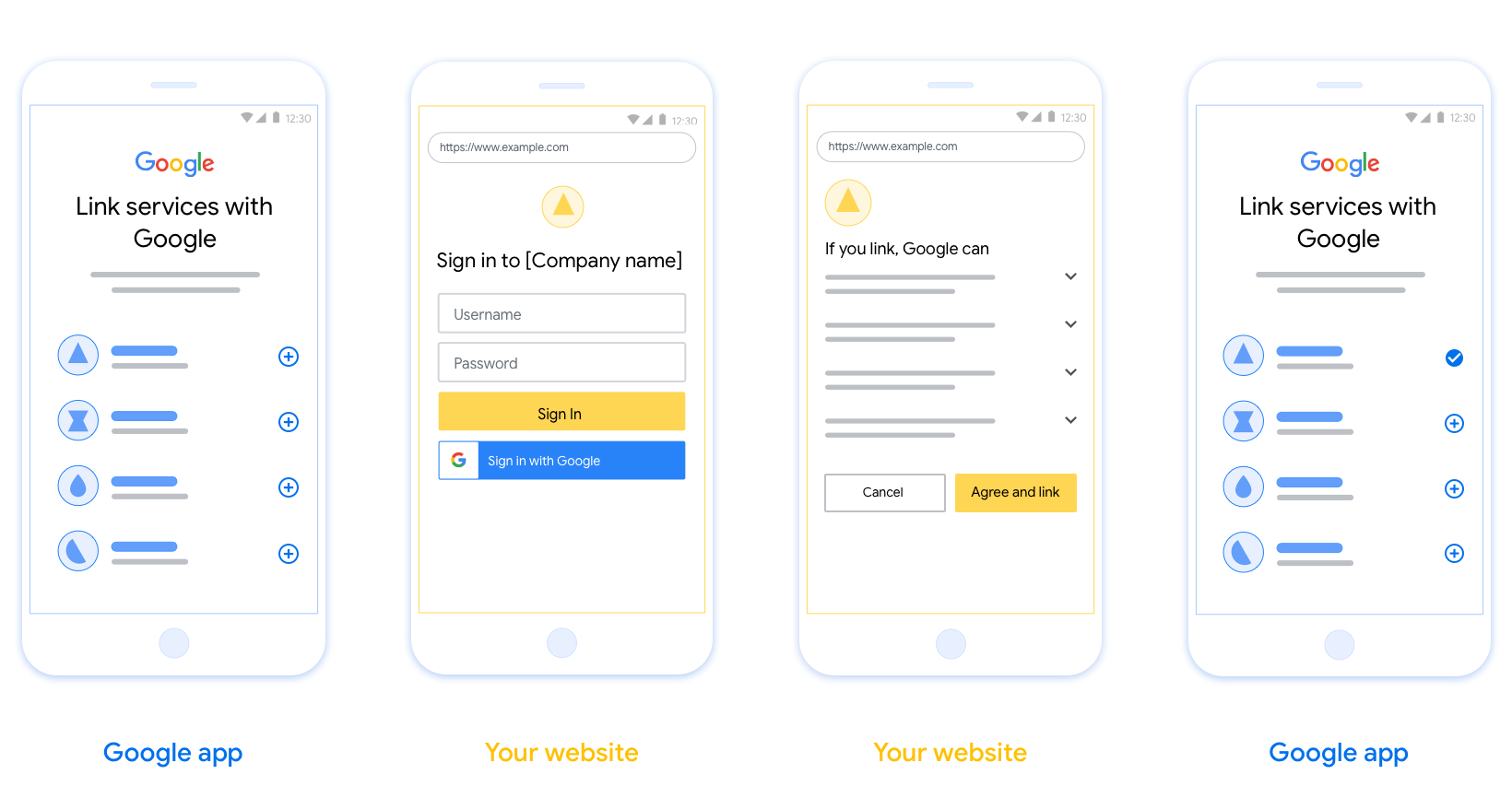
Requisitos
- Você precisa informar que a conta do usuário será vinculada ao Google, não a um produto específico do Google, como o Google Home ou o Google Assistente.
- Você precisa ter uma declaração de autorização do Google, como "Ao fazer login, você autoriza o Google a controlar seus dispositivos". Consulte a seção Autorização de controle de dispositivos do Google das políticas para desenvolvedores do Google Home.
- Abra a página de vinculação do OAuth na Web e verifique se os usuários têm um método claro para fazer login na Conta do Google, como campos para nome de usuário e senha. Não use o método de login do Google (GSI) que permite que os usuários vinculem sem acessar a página de vinculação do OAuth na Web. Isso é uma violação da política do Google.
- Inclua pelo menos um dos seguintes itens na página de vinculação do OAuth para indicar a integração a que o usuário está se vinculando:
- Logotipo da empresa
- Nome da empresa
- Nome da integração
- Ícone do app
Recomendações
Portanto, recomendamos que você faça o seguinte:
Mostrar a Política de Privacidade do Google. Inclua um link para a Política de Privacidade do Google na tela de consentimento.
Dados que serão compartilhados. Use uma linguagem clara e concisa para informar ao usuário quais dados dele o Google exige e por quê.
Call-to-action clara. Inclua uma call-to-action clara na tela de permissão, como "Concordar e vincular". Isso porque os usuários precisam entender quais dados são obrigatórios para compartilhar com o Google e vincular as contas.
Opção de cancelamento. Ofereça uma maneira para os usuários voltarem ou cancelarem, caso eles não queiram vincular.
Processo de login claro. Verifique se os usuários têm um método claro para fazer login na Conta do Google, como campos para nome de usuário e senha ou Fazer login com o Google.
Capacidade de desvincular. Ofereça um mecanismo para os usuários desvincularem, como um URL para as configurações da conta na sua plataforma. Como alternativa, inclua um link para a Conta do Google, onde os usuários podem gerenciar a conta vinculada.
Capacidade de mudar a conta de usuário. Sugira um método para os usuários trocarem de conta. Isso é especialmente útil se os usuários costumam ter várias contas.
- Se um usuário precisar fechar a tela de permissão para trocar de conta, envie um erro recuperável ao Google para que ele possa fazer login na conta desejada com a vinculação do OAuth.
Inclua seu logotipo. Mostre o logotipo da sua empresa na tela de consentimento. Use as diretrizes de estilo para posicionar seu logotipo. Se você também quiser mostrar o logotipo do Google, consulte Logotipos e marcas registradas.
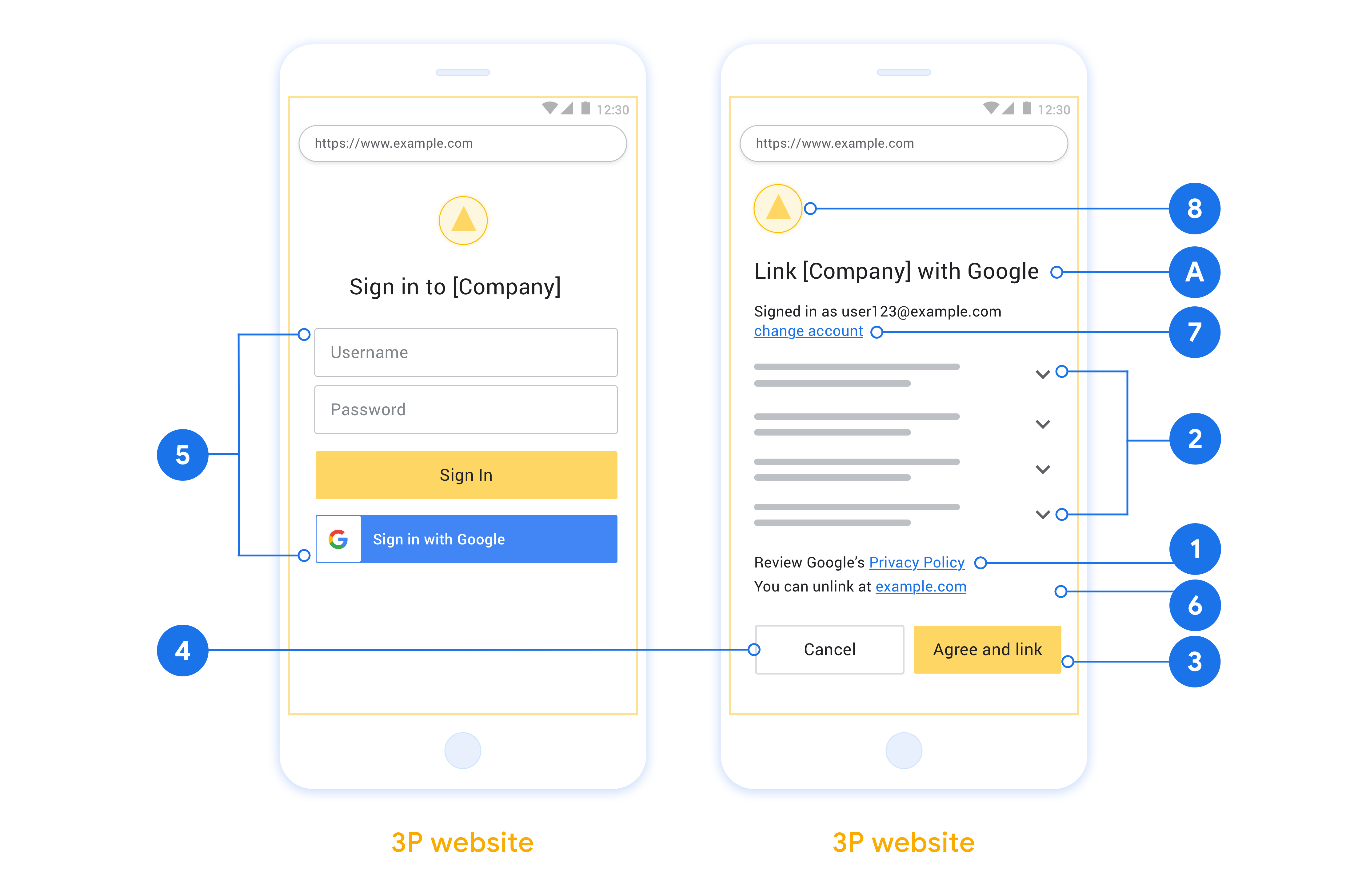
Fluxo do código de autorização
Uma implementação de servidor OAuth 2.0 do fluxo de código de autorização consiste em dois endpoints, que seu serviço disponibiliza por HTTPS. O primeiro endpoint é o de autorização, responsável por encontrar ou obter consentimento dos usuários para acesso aos dados. O endpoint de autorização apresenta uma interface de login para usuários que ainda não fizeram login e registra o consentimento para o acesso solicitado. O segundo endpoint é o de troca de tokens, que é usado para receber strings criptografadas, chamadas de tokens, que autorizam um usuário a acessar seu serviço.
Quando um aplicativo do Google precisa chamar uma das APIs do seu serviço, o Google usa esses endpoints juntos para receber permissão dos usuários e chamar essas APIs em nome deles.
Uma sessão de fluxo do código de autorização do OAuth 2.0 iniciada pelo Google tem o seguinte fluxo:
- O Google abre seu endpoint de autorização no navegador do usuário. Se o fluxo começar em um dispositivo somente de voz para uma ação, o Google vai transferir a execução para um smartphone.
- O usuário faz login, se ainda não tiver feito isso, e concede ao Google permissão para acessar os dados dele com sua API, se ainda não tiver concedido permissão.
- Seu serviço cria um código de autorização e o retorna ao Google. Para isso, redirecione o navegador do usuário de volta ao Google com o código de autorização anexado à solicitação.
- O Google envia o código de autorização para seu endpoint de troca de token, que verifica a autenticidade do código e retorna um token de acesso e um token de atualização. O token de acesso é um token de curta duração que seu serviço aceita como credenciais para acessar APIs. O token de atualização é um token de longa duração que o Google pode armazenar e usar para adquirir novos tokens de acesso quando eles expiram.
- Depois que o usuário concluir o fluxo de vinculação de contas, cada solicitação subsequente enviada pelo Google vai conter um token de acesso.
Processar solicitações de autorização
Quando você precisa fazer a vinculação de contas usando o fluxo de código de autorização do OAuth 2.0, o Google envia o usuário ao seu endpoint de autorização com uma solicitação que inclui os seguintes parâmetros:
| Parâmetros do endpoint de autorização | |
|---|---|
client_id |
O ID do cliente que você atribuiu ao Google. |
redirect_uri |
O URL para onde você envia a resposta a esta solicitação. |
state |
É um valor de monitoramento que é retornado ao Google inalterado no URI de redirecionamento. |
scope |
Opcional:um conjunto de strings de escopo delimitadas por espaços que especificam os dados para os quais o Google está pedindo autorização. |
response_type |
O tipo de valor a ser retornado na resposta. Para o fluxo do código de autorização do OAuth 2.0, o tipo de resposta é sempre code.
|
Por exemplo, se o endpoint de autorização estiver disponível em
https://myservice.example.com/auth, uma solicitação poderá ser assim:
GET https://myservice.example.com/auth?client_id=GOOGLE_CLIENT_ID&redirect_uri=REDIRECT_URI&state=STATE_STRING&scope=REQUESTED_SCOPES&response_type=code
Para que seu endpoint de autorização processe solicitações de login, siga estas etapas:
- Verifique se o
client_idcorresponde ao ID do cliente atribuído ao Google e se oredirect_uricorresponde ao URL de redirecionamento fornecido pelo Google para seu serviço. Essas verificações são importantes para evitar a concessão de acesso a apps cliente não intencionais ou mal configurados. Se você oferecer suporte a vários fluxos do OAuth 2.0, confirme também se oresponse_typeécode. - Verifique se o usuário fez login no seu serviço. Se o usuário não tiver feito login, conclua o fluxo de login ou inscrição do seu serviço.
- Gere um código de autorização para o Google usar e acessar sua API. O código de autorização pode ser qualquer valor de string, mas precisa representar de forma exclusiva o usuário, o cliente para quem o token é destinado e o tempo de expiração do código, além de não poder ser adivinhado. Normalmente, você emite códigos de autorização que expiram após aproximadamente 10 minutos.
- Confirme se o URL especificado pelo parâmetro
redirect_uritem o seguinte formato:https://oauth-redirect.googleusercontent.com/r/YOUR_PROJECT_ID https://oauth-redirect-sandbox.googleusercontent.com/r/YOUR_PROJECT_ID
- Redireciona o navegador do usuário para o URL especificado pelo parâmetro
redirect_uri. Inclua o código de autorização que você acabou de gerar e o valor de estado original e não modificado ao redirecionar anexando os parâmetroscodeestate. Confira um exemplo do URL resultante:https://oauth-redirect.googleusercontent.com/r/YOUR_PROJECT_ID?code=AUTHORIZATION_CODE&state=STATE_STRING
Processar solicitações de troca de token
O endpoint de troca de token do seu serviço é responsável por dois tipos de troca de token:
- Trocar códigos de autorização por tokens de acesso e de atualização
- Trocar tokens de atualização por tokens de acesso
As solicitações de troca de token incluem os seguintes parâmetros:
| Parâmetros do endpoint de troca de token | |
|---|---|
client_id |
Uma string que identifica a origem da solicitação como Google. Essa string precisa ser registrada no seu sistema como o identificador exclusivo do Google. |
client_secret |
É uma string secreta registrada no Google para seu serviço. |
grant_type |
O tipo de token que está sendo trocado. É authorization_code ou refresh_token. |
code |
Quando grant_type=authorization_code, esse parâmetro é o
código que o Google recebeu do seu endpoint de
login ou troca de token. |
redirect_uri |
Quando grant_type=authorization_code, esse parâmetro é o
URL usado na solicitação de autorização inicial. |
refresh_token |
Quando grant_type=refresh_token, esse parâmetro é o
token de atualização que o Google recebeu do seu endpoint de troca de tokens. |
Configurar como o Google envia credenciais ao seu servidor
Dependendo da implementação, o servidor de autorização espera receber as credenciais do cliente no corpo ou no cabeçalho da solicitação.
Por padrão, o Google envia as credenciais no corpo da solicitação. Se o servidor de autorização exigir que as credenciais do cliente estejam no cabeçalho da solicitação, configure sua integração do Cloud-to-cloud de acordo com o seguinte:
Na lista de projetos, clique em Abrir ao lado do projeto que você quer usar.
Em Cloud-to-Cloud, selecione Desenvolver.
Clique em Abrir ao lado da integração.
Role para baixo até a seção Permissões (opcional) e marque a caixa de seleção Fazer com que o Google transmita o ID e a chave secreta do cliente usando o cabeçalho de autenticação básica HTTP.
Clique em Salvar.
Trocar códigos de autorização por tokens de acesso e de atualização
Depois que o usuário faz login e seu endpoint de autorização retorna um código de autorização de curta duração para o Google, o Google envia uma solicitação ao endpoint de troca de token para trocar o código de autorização por um token de acesso e um token de atualização.
Para essas solicitações, o valor de grant_type é authorization_code, e o valor de code é o código de autorização que você concedeu ao Google. Confira abaixo um exemplo de solicitação para trocar um
código de autorização por um token de acesso e um token de atualização:
POST /token HTTP/1.1 Host: oauth2.example.com Content-Type: application/x-www-form-urlencoded client_id=GOOGLE_CLIENT_ID&client_secret=GOOGLE_CLIENT_SECRET&grant_type=authorization_code&code=AUTHORIZATION_CODE&redirect_uri=REDIRECT_URI
Para trocar códigos de autorização por um token de acesso e um token de atualização, seu
endpoint de troca de token responde às solicitações POST executando as seguintes
etapas:
- Verifique se o
client_ididentifica a origem da solicitação como uma origem autorizada e se oclient_secretcorresponde ao valor esperado. - Verifique se o código de autorização é válido e não expirou e se o ID do cliente especificado na solicitação corresponde ao ID do cliente associado ao código de autorização.
- Confirme se o URL especificado pelo parâmetro
redirect_urié idêntico ao valor usado na solicitação de autorização inicial. - Se não for possível verificar todos os critérios acima, retorne um erro HTTP 400 Bad Request com
{"error": "invalid_grant"}como corpo. - Caso contrário, use o ID do usuário do código de autorização para gerar um token de atualização e um token de acesso. Esses tokens podem ser qualquer valor de string, mas precisam representar de forma exclusiva o usuário e o cliente a que se destinam, além de não poderem ser previsíveis. Para tokens de acesso, registre também o tempo de expiração do token, que geralmente é uma hora depois da emissão. Os tokens de atualização não expiram.
- Retorne o seguinte objeto JSON no corpo da resposta HTTPS:
{ "token_type": "Bearer", "access_token": "ACCESS_TOKEN", "refresh_token": "REFRESH_TOKEN", "expires_in": SECONDS_TO_EXPIRATION }
O Google armazena o token de acesso e o token de atualização do usuário e registra a expiração do token de acesso. Quando o token de acesso expira, o Google usa o token de atualização para receber um novo token de acesso do seu endpoint de troca de tokens.
Trocar tokens de atualização por tokens de acesso
Quando um token de acesso expira, o Google envia uma solicitação ao seu endpoint de troca de token para trocar um token de atualização por um novo token de acesso.
Para essas solicitações, o valor de grant_type é refresh_token, e o valor de refresh_token é o token de atualização que você concedeu ao Google. Confira um exemplo de solicitação para trocar um token de atualização
por um token de acesso:
POST /token HTTP/1.1 Host: oauth2.example.com Content-Type: application/x-www-form-urlencoded client_id=GOOGLE_CLIENT_ID&client_secret=GOOGLE_CLIENT_SECRET&grant_type=refresh_token&refresh_token=REFRESH_TOKEN
Para trocar um token de atualização por um token de acesso, o endpoint de troca de tokens
responde às solicitações POST executando as seguintes etapas:
- Verifique se o
client_ididentifica a origem da solicitação como Google e se oclient_secretcorresponde ao valor esperado. - Verifique se o token de atualização é válido e se o ID do cliente especificado na solicitação corresponde ao ID do cliente associado ao token de atualização.
- Se não for possível verificar todos os critérios acima, retorne um erro HTTP 400
Bad Request com
{"error": "invalid_grant"}como corpo. - Caso contrário, use o ID do usuário do token de atualização para gerar um token de acesso. Esses tokens podem ser qualquer valor de string, mas precisam representar de maneira exclusiva o usuário e o cliente a que se destinam, e não podem ser previsíveis. Para tokens de acesso, registre também o tempo de expiração do token, geralmente uma hora depois da emissão.
- Retorne o seguinte objeto JSON no corpo da resposta HTTPS:
{ "token_type": "Bearer", "access_token": "ACCESS_TOKEN", "expires_in": SECONDS_TO_EXPIRATION }
Processar solicitações userinfo
O endpoint userinfo é um recurso protegido pelo OAuth 2.0 que retorna declarações sobre o usuário vinculado. A implementação e hospedagem do endpoint userinfo é opcional, exceto nos seguintes casos de uso:
- Login da conta vinculada com o Google One Tap.
- Assinatura sem atrito no AndroidTV.
Depois que o token de acesso for recuperado do endpoint do token, o Google enviará uma solicitação ao endpoint de informações do usuário para recuperar informações básicas de perfil sobre o usuário vinculado.
| cabeçalhos de solicitação do endpoint userinfo | |
|---|---|
Authorization header |
O token de acesso do tipo Bearer. |
Por exemplo, se seu ponto de extremidade de informações do usuário estiver disponível em
https://myservice.example.com/userinfo, uma solicitação terá esta aparência:
GET /userinfo HTTP/1.1 Host: myservice.example.com Authorization: Bearer ACCESS_TOKEN
Para que o endpoint userinfo processe solicitações, siga estas etapas:
- Extrair o token de acesso do cabeçalho "Autorização" e retornar as informações do usuário associado ao token de acesso.
- Se o token de acesso for inválido, retorne o erro "HTTP 401 Unused" ao usar o cabeçalho de resposta
WWW-Authenticate. Veja abaixo um exemplo de resposta de erro userinfo:HTTP/1.1 401 Unauthorized WWW-Authenticate: error="invalid_token", error_description="The Access Token expired"
Se o token de acesso for válido, retorne uma resposta HTTP 200 com o seguinte objeto JSON no corpo do HTTPS resposta:
{ "sub": "USER_UUID", "email": "EMAIL_ADDRESS", "given_name": "FIRST_NAME", "family_name": "LAST_NAME", "name": "FULL_NAME", "picture": "PROFILE_PICTURE", }resposta do endpoint userinfo subUm ID exclusivo que identifica o usuário no seu sistema. emailEndereço de e-mail do usuário. given_nameOpcional:nome do usuário. family_nameOpcional:sobrenome do usuário. nameOpcional:o nome completo do usuário. pictureOpcional:foto do perfil do usuário.

